How to WinSCP
Use WinSCP if you want to transfer files over SSH to/from a server: https://winscp.net/
When WinSCP is started, it asks you where to connect.
Below example shows "Host name" and "User name" filled in if you want to connect to 192.168.1.1 as root user.
(Some hosts might not have SFTP server. In such case, choose "SCP" under "File protocol".)
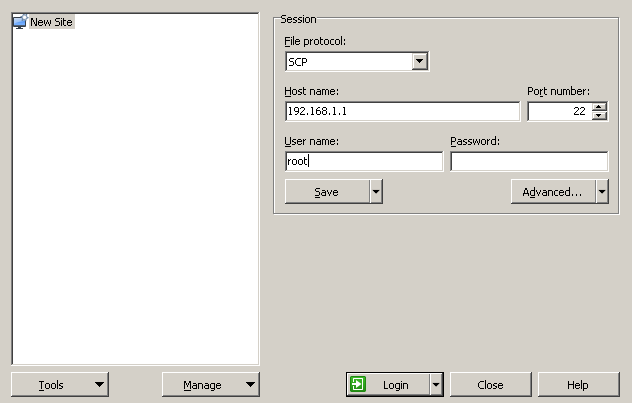
There may be warning if this is the first time you are connecting to the host. Usually you can accept it.
Now you get a file listing interface. On the left is the list of files in your local computer. On the right is the list of files in the server.

Usually the list of files in server being show are those in the user's home directory. In above example, you are viewing files in /root.
Double-click ".." on the right side to navigate around the files in the server!
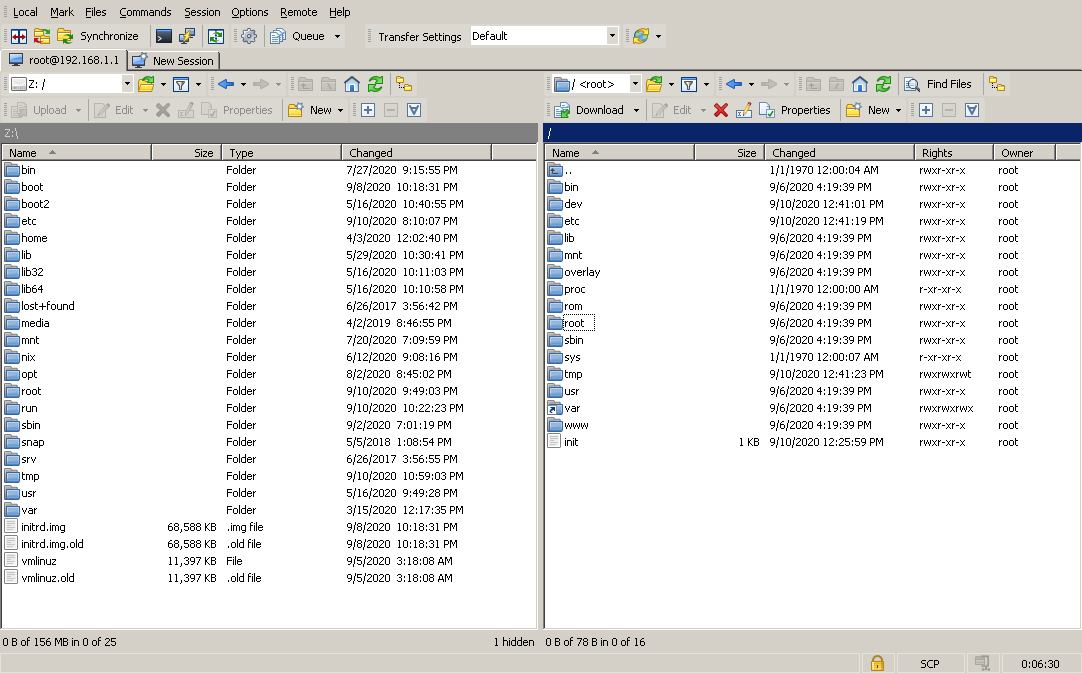
Drag a file from the left pane to the right pane to upload.
