1. Download JetBrains Toolbox
Go to https://www.jetbrains.com/toolbox-app/
Current version of Toolbox is 1.25.
Ensure that it says ".exe" on the right half of the Download button. Click the right half of the button to change it to .exe if it is not .exe already.
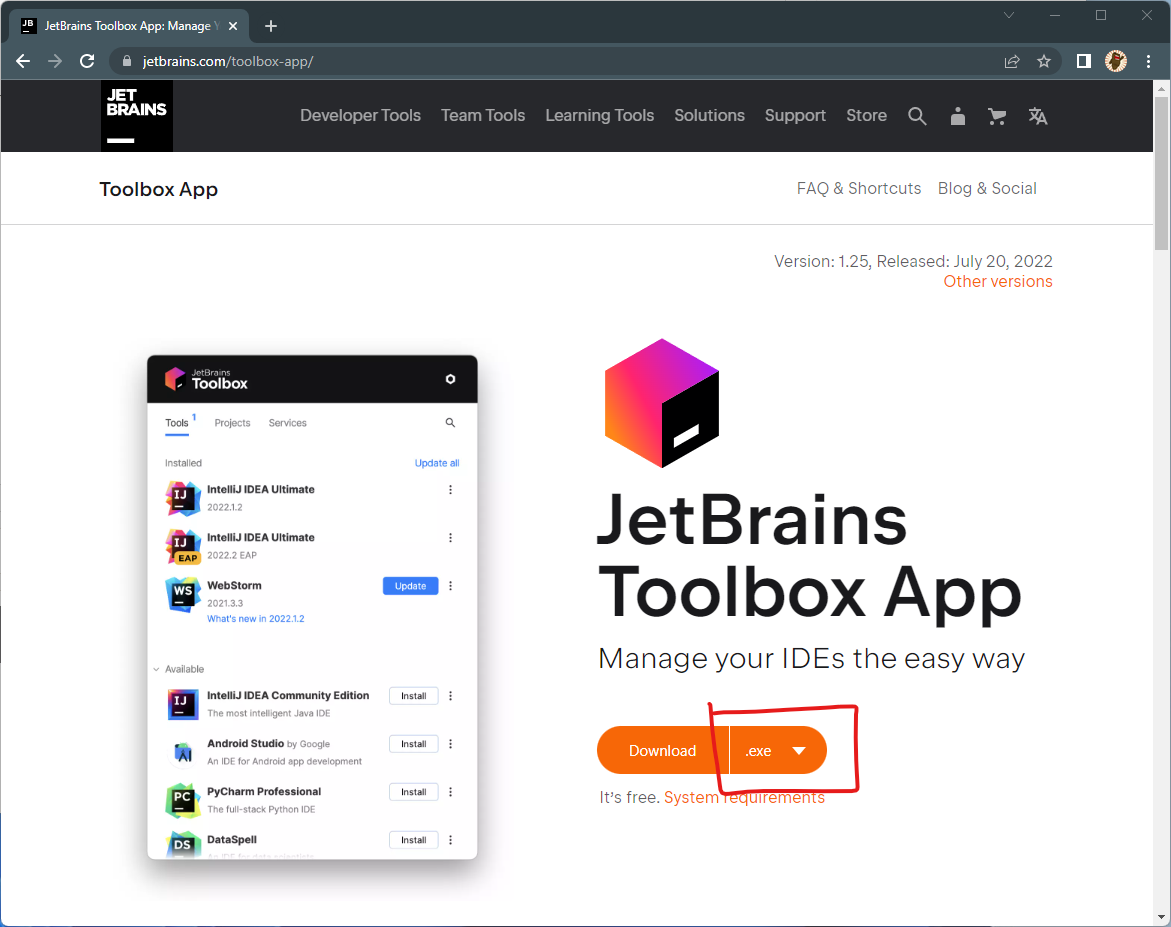
Click "Download". The .exe file is downloaded.
2. Run the download by clicking on the download item button at bottom left in Chrome.
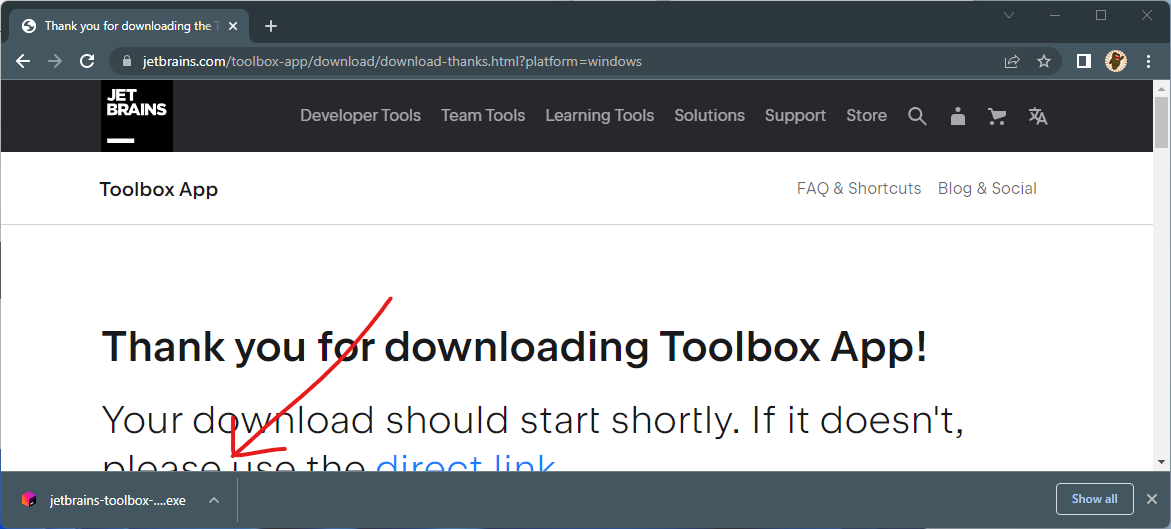
3. Run the Install
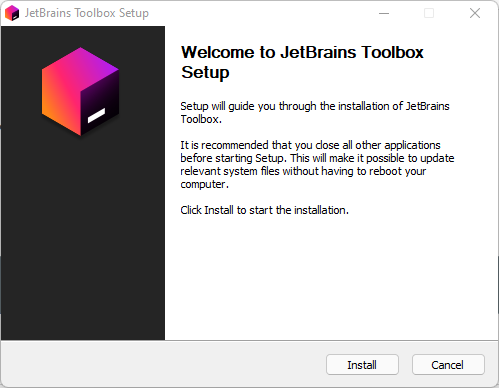
Click "Install" button.
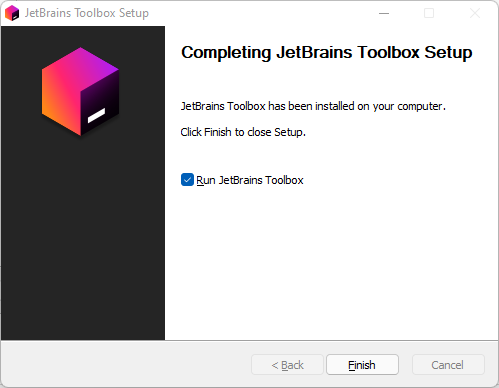
Make sure the box next to "Run JetBrains Toolbox" is ticked.
Click "Finish"
4. Run Toolbox.
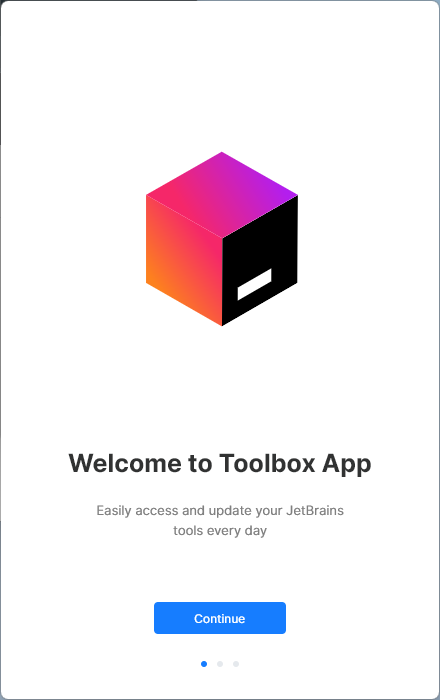
At any point in time, if the Toolbox App disappears from your screen, you can bring it up again by clicking on the icon in System Tray:
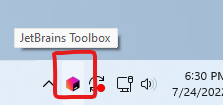
Anyway, in the main Window, click "Continue".
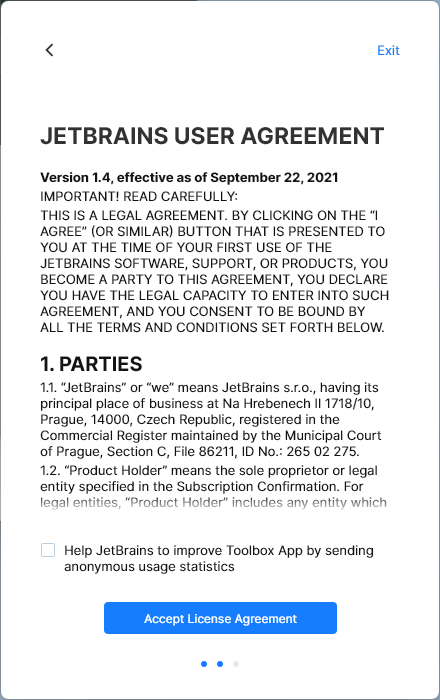
Click "Accept License Agreement".
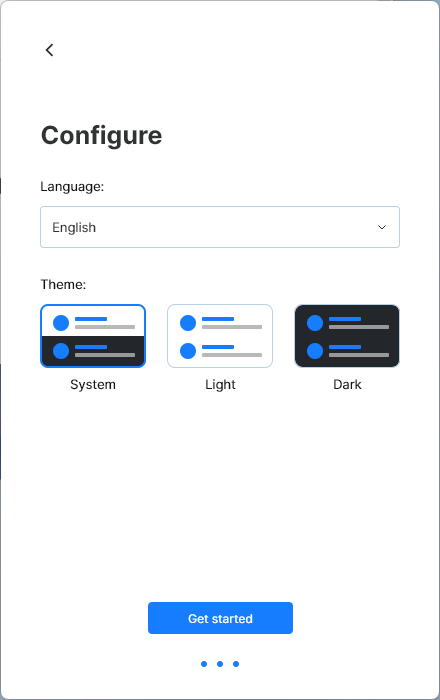
Choose a theme, then click "Get Started".
You are now in the main window of Toolbox.
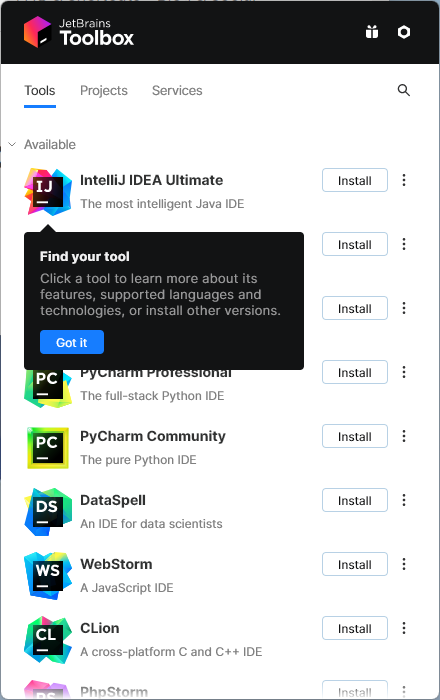
Click "Got it" to dismiss the popup message.
5. Install "IntelliJ IDEA Community Edition" by clicking on "Install" button next to this name.
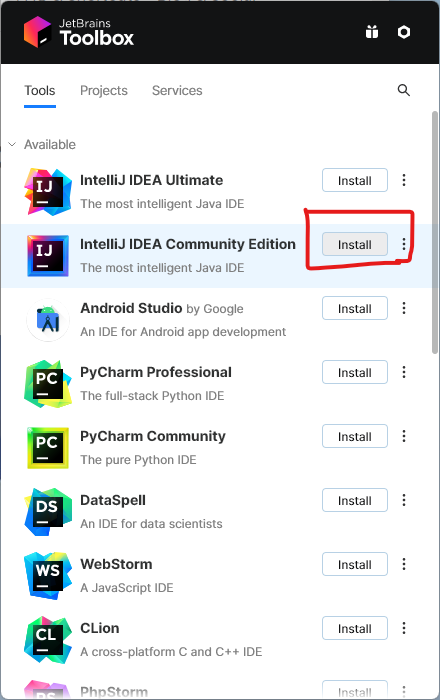
Wait while it's downloaded and installed:
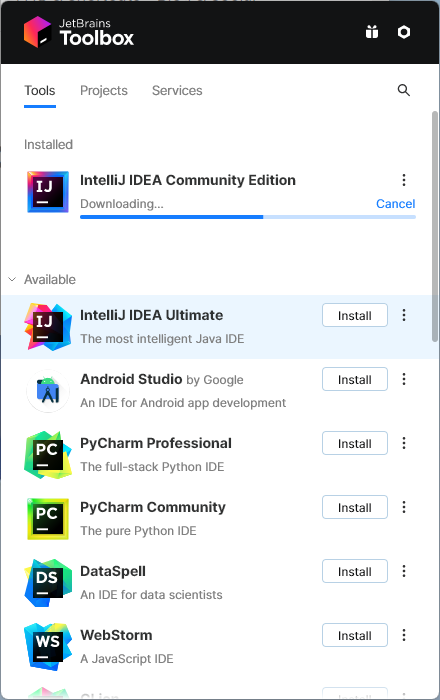
Current version of IntelliJ is v2022.1.4. Click "Got It" button on the popup message after reading it.
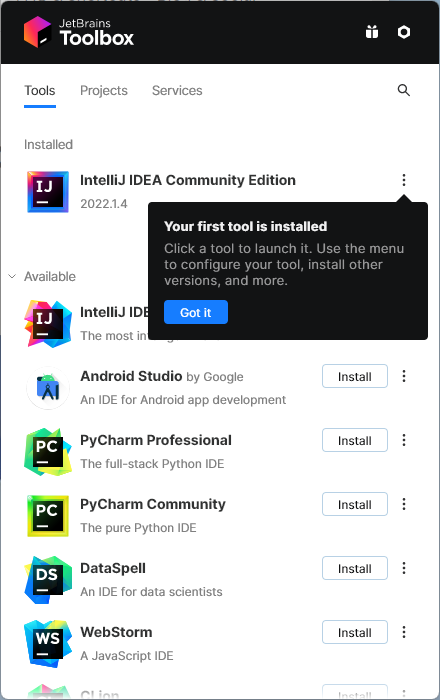
6. Run IntelliJ by clicking on "IntelliJ IDEA Community Edition" in Toolbox.
Accept the Terms and click "Continue".
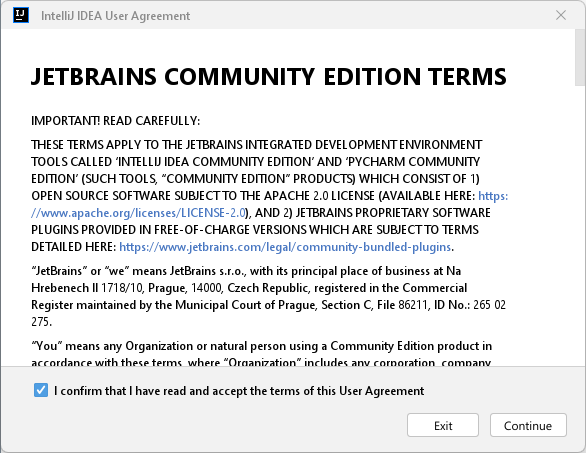
Choose your data sharing preference:
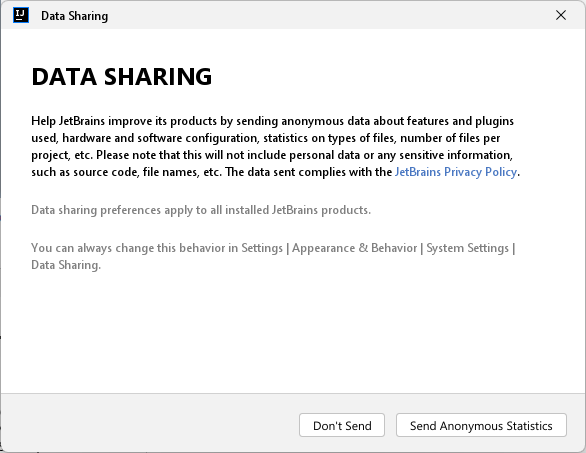
IntelliJ is now started:
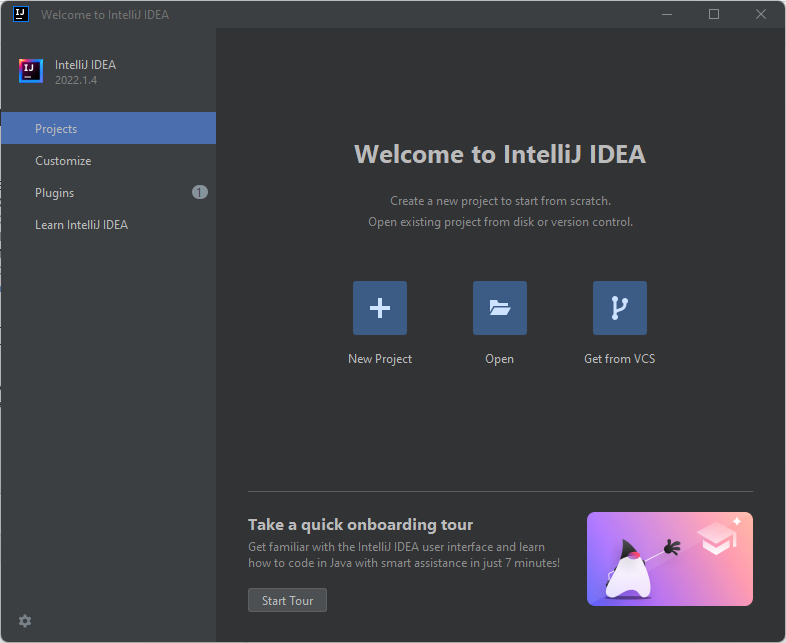
7. Install Python
Click the "Plugins" button at left side of "Welcome to Intellij IDEA" window.
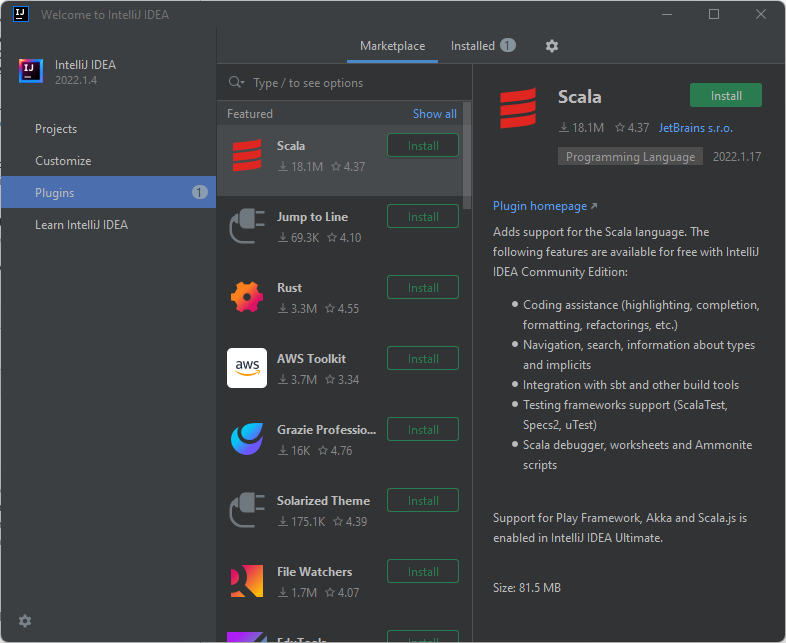
Type "Python" in search box.
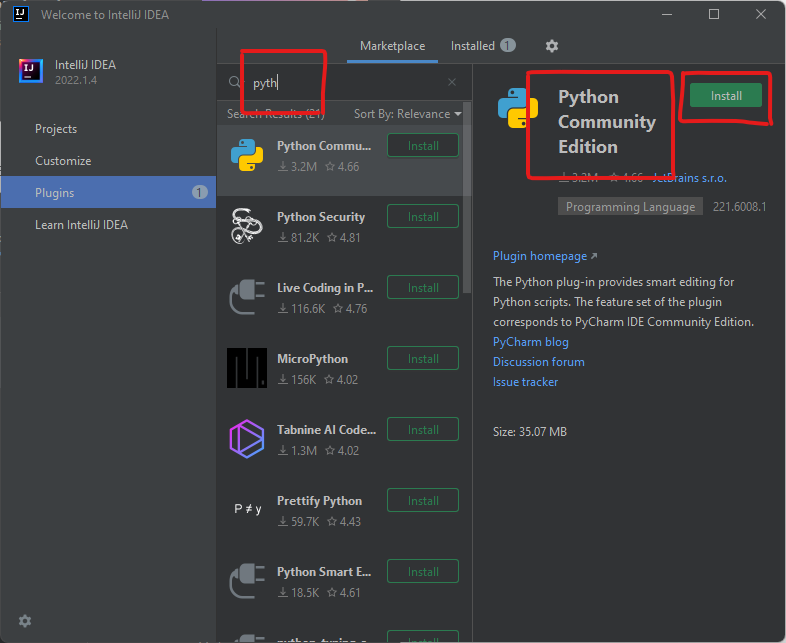
Click "Install" button when "Python Community Editon" appears on the right.
Wait for installation to be completed:
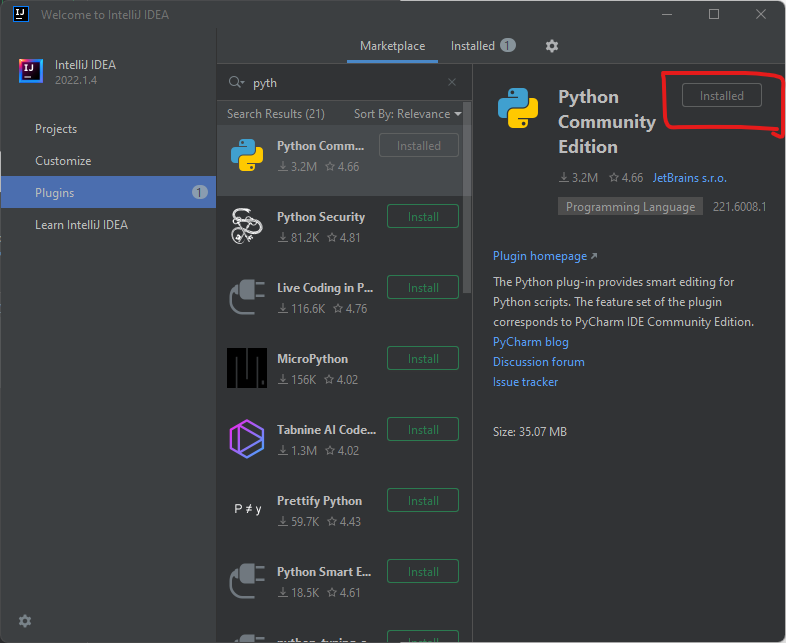
8. Create a Python project.
Go back by clicking "Projects" on the left of "Welcome to IntelliJ IDEA" window. Then click "New Project":
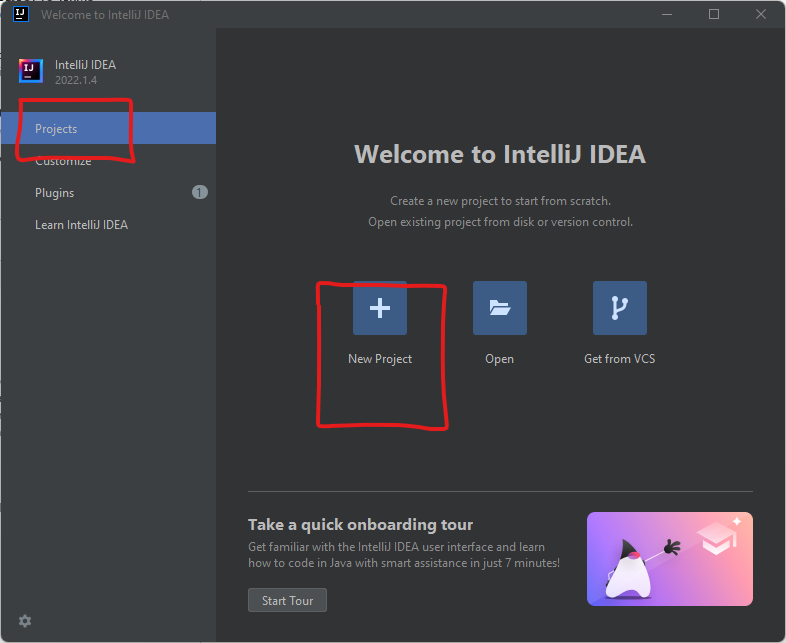
Give your project a name, then select "Python" as "Language". Choose "New" "Environment" and "Python 3.10" as "Base interpreter".
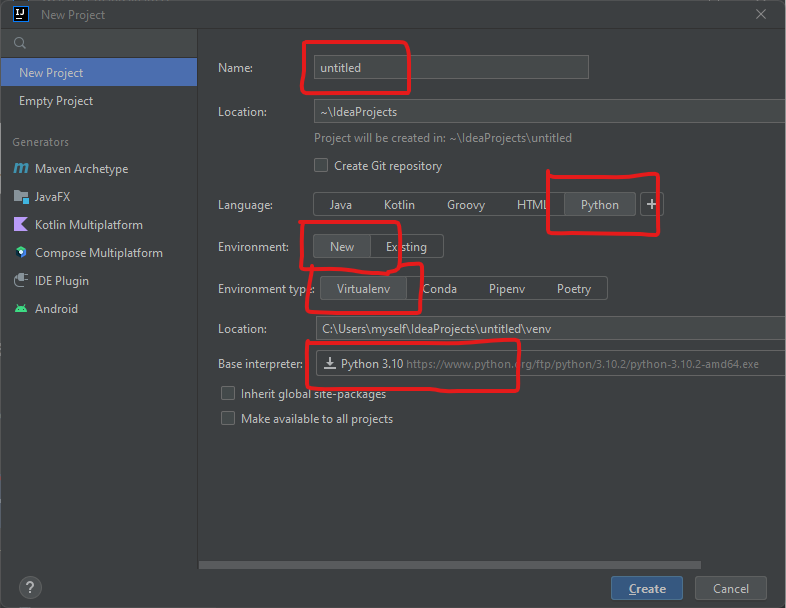
Click "Create".
It installs Python:
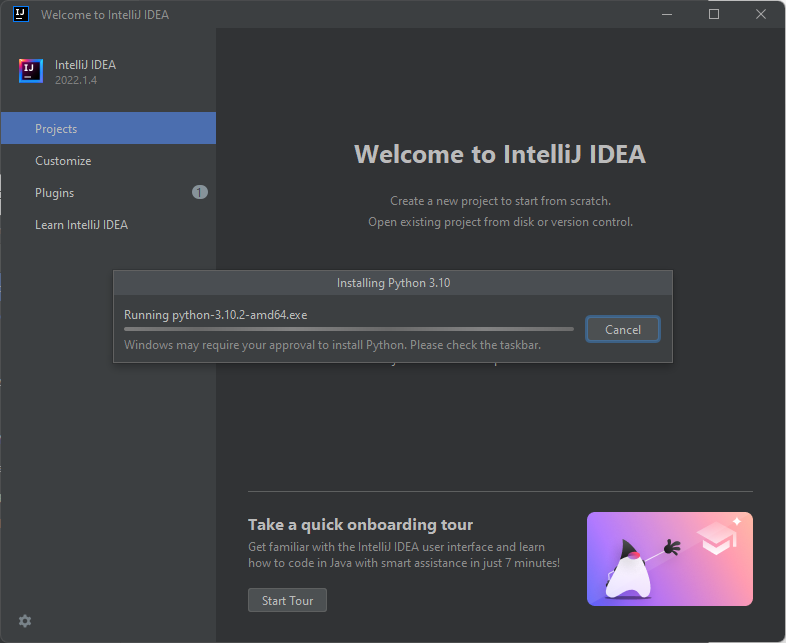
Approve the Prompt:
